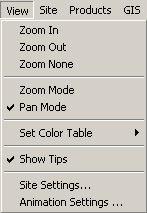
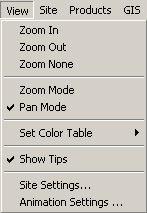
Zoom In
Zooms in the radar display 2X. The zoom in is relative to the center of the
current radar display. To zoom in 2X on a specific point in the radar, position
the mouse cursor over the point and rotate the mouse wheel forward.
Zoom Out
Zooms out the radar display 2X. The zoom out is relative to the center of the
current radar display. To zoom out on a specific point in the radar display,
position the mouse cursor over the point and rotate the mouse wheel backwards.
Zoom
None
Zooms out to the full radius of the radar product being viewed, centered on
the radar site.
Zoom
Mode
Sets the mouse function to zoom mode, which is indicated by the cursor
becoming a pointer with a small magnifying glass to the lower right. To zoom in
on a point, click the left mouse button on the point and drag outwards. A zoom
box will show the area to be displayed. Release the mouse button to perform the
zoom. To cancel the zoom, press the Escape key before releasing the mouse
button.
Pan Mode
Sets the mouse function to pan mode, which is indicated by the cursor
becoming a pointer with a small quad arrow to the lower right. To pan the
display, click on the radar image and drag in any direction.
Set
Color Table
Displays a submenu listing the color tables available:
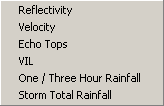
Select the color table to change and choose the color table file to load. See the Color Table File Specification for more information.
Show
Tips
Enables pop-up tip windows when the mouse cursor hovers over items in the
radar display. A check mark indicates that tips are enabled.
Site
Settings
Displays the Site Settings dialog box:
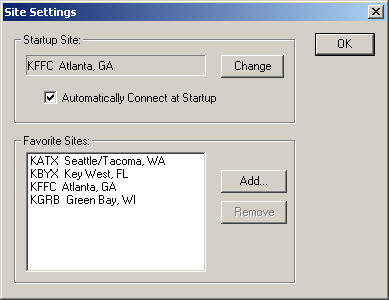
To change the radar site GRLevel3 starts in, click on the "Change Button" and select a new radar site. Check the "Automatically Connect at Startup" box to make GRLevel3 begin polling for new data when it is started.
Manage the radar sites in the Site menu by clicking on Add and Remove buttons. To add a site to the list, click on the Add button and choose a site. To remove a site from the list, select the site in the listbox and click Remove.
Animation Settings
Displays the Animation Settings dialog box:
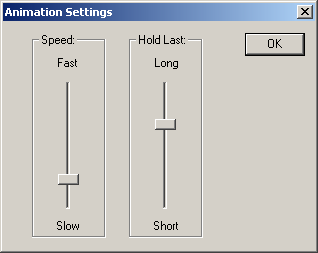
Adjust the speed of animations by moving the Speed slider. The speed is adjustable from 1 to 20 Hz. Adjust the amount of time the last volume scan in an animation is displayed by moving the Hold Last slider bar. The hold time adjustable from 50 to 1000 milliseconds.