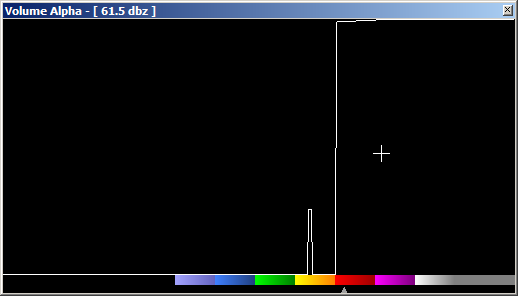
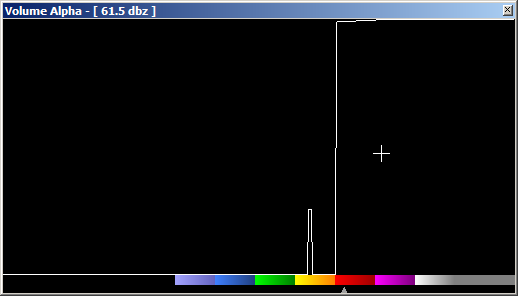
The Volume Alpha tool window controls the opacity of the radar product values and the isovalue. When in Lit Volume mode, the mouse cursor is a plus sign and the opacity curve is bright white. To set the opacity for a range of values, left-click and drag to draw a line at the desired opacity level. Opacity values go from 0% at the bottom to 100% at the top. When in Isosurface mode, the isovalue pointer is bright white and the mouse cursor is a left-right arrow when positioned over the isovalue pointer. To change the isovalue, left-click and drag the pointer along the color table. The current position of the mouse cursor is displayed in the Alpha window title bar.
Right-clicking in the Volume Alpha window displays the context menu:
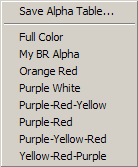
Save Alpha Table...
Displays the Save Alpha dialog box:
Enter a name for the alpha table being saved. The name cannot contain path delimiting characters. It is added to the list of favorite alpha tables that is appended to the context menu.
[Alpha Table Name]
Click on a favorite Alpha Table name to load it into the volume renderer. Both the opacity curve and the isovalue are loaded from the saved table.