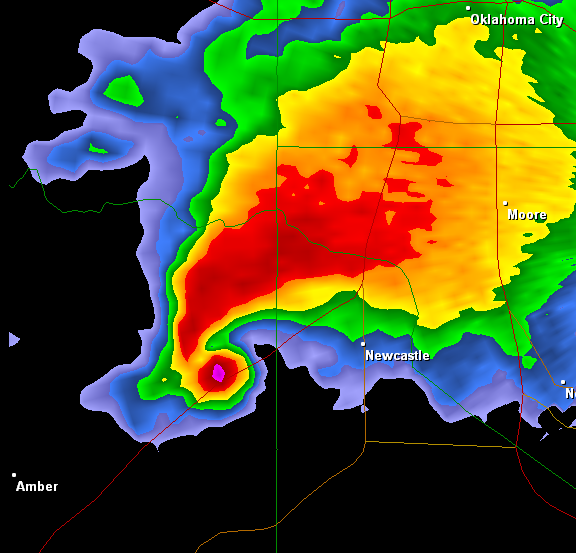
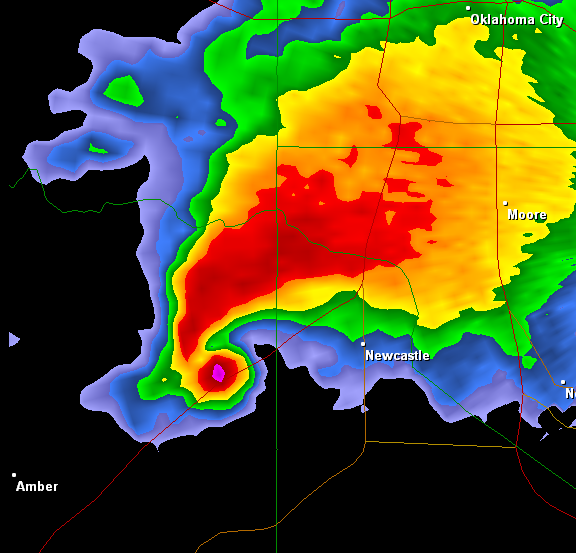
Layers
A complete radar image is composed of several layers (listed in drawing order):
With the exception of the background fill color, each layer can be turned on and off individually.
Right-click Context Menu
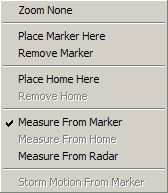
Right-clicking on the radar display shows the context menu.
Zoom None - Zooms out to maximum view width and centers the display on the radar site.
Place Marker Here - Positions the temporary marker at the right-click location and automatically selects "Measure From Marker". The temporary marker icon appears as a small red or yellow square.
Remove Marker - Deletes the temporary marker.
Place Home Here - Positions the home location for the current site at the right-click location and automatically selects "Measure From Home". The home icon appears as a small red or yellow plus sign and persists on a per-site basis.
Remove Home - Deletes the home marker.
Measure From Marker - Sets the Measure From reference location to the temporary marker. The marker icon turns red to indicate it is being used as the reference. The azimuth and range from this marker to the mouse cursor is displayed in the status bar. In addition, the range rings are centered on the marker. This menu item is disabled if no temporary marker is set.
Measure From Home - Sets the Measure From reference location to the home location. The home icon turns red to indicate it is being used as the reference. The azimuth and range from the home location to the mouse cursor is displayed in the status bar and the range rings are centered on it. This menu item is disabled if no home location is set.
Measure From Radar - Sets the Measure From reference location to the current radar site. The radar icon, a small diamond, turns red to indicate it is being used as the reference. The azimuth and range from the radar site to the mouse cursor is displayed in the status bar and the range rings are centered on it.
Storm Motion From Marker - Sets the storm motion vector by calculating the distance between the temporary marker and the right-click point then dividing by the difference in the product times.