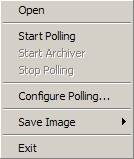
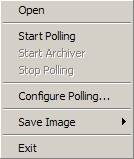
Open
Displays the File Open dialog. Use standard Windows techniques to select and
load multiple files. In addition, Level II data files can be dragged and dropped
on the main window.
Start
Polling
Starts polling for new data for the current radar site. This item is disabled
when polling is started.
Start
Archiver
Downloads the most recent 10 data files for the current radar site.
Stop
Polling
Stops polling for new data for the current radar site. This item is disabled
when polling is stopped.
Configure
Polling
Displays the Configure Polling dialog box:

Live Directory
URL, network, or local file system path to the directory containing grlevel2.cfg.Search Spec
Filename filter for local file system directories.Polling Interval
Number of seconds between polling attempts. Level II files are incrementally downloaded.Retain files for
Number of hours to keep downloaded files in the local cache.
This item is disabled when polling is started.
Save
Image
Displays the options submenu for capturing the contents of the main window:
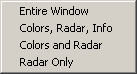
Entire Window
Saves the contents of the main window.Colors, Radar, Info
Saves the color table, radar display, and information windows.Colors and Radar
Saves only the color table and radar display.Radar Only
Saves only the radar display. When this option is chosen, a ESRI format World file is written in addition to the image file. For example, if the image file is kffc.png, the world file would be named kffc.pgw.