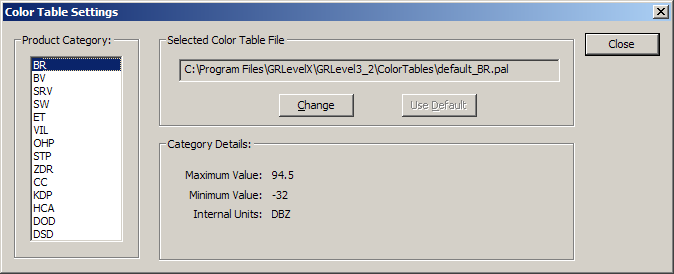
Color tables are simple text files that you can create. See the Color Table File Specification for more information on the file format and contents. You should never modify the color tables included in your program's installation directory. You should always create your own directory on your hard disk for your custom color table files.
There are two ways to change the color tables used by your GR program:
1. Select View->Color Table Settings...
This displays the "Color Table Settings" dialog box:
Select the product you want to change in the "Product Category" listbox. You will see the current settings to the right along with some of the product's details. Click the "Change" button to select a new color table file or click the "Use Default" button to revert back to the default color table.
2. Use drag-and-drop from Windows Explorer.
You can drag and drop a .pal file onto the radar display window. The product specified in the color table's "Product:" statement is used to vector the file to the appropriate radar product.